Notifications
Using this form, you will be able to email all of your members. Emails are sent out using a queue system, so they will be sent out over time. Once this completes, you will receive a notification email stating that all of the emails have been sent out. This is a great way for to you message all of your members directly without having them log into the site, which makes this different than Announcements. Read below to find out how to create, manage, and send your emails.
To get to the “Email All Members” page, in your Admin panel, navigate to Manage > Email All Members.
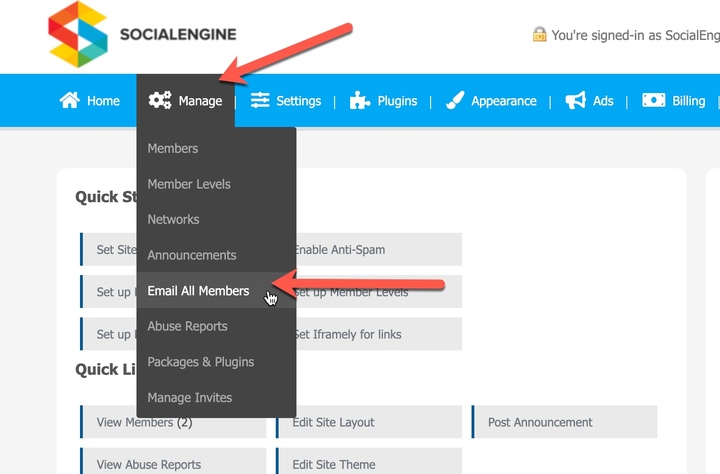
Enter an email address where the email will be sent from.
Enter the name of the sender as you would like it to be displayed.
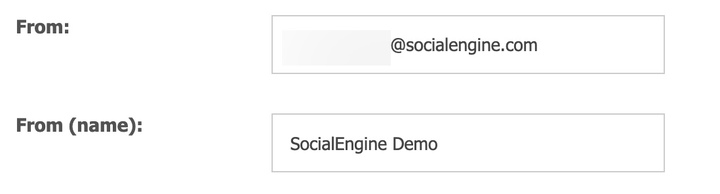
Hold down the CTRL key to select or de-select specific Member Levels, and the email will be sent to the selected Member Levels.
Enter a subject for your message.
In the “Body”, enter the email text that you want to send. You can use HTML or Plain Text.
Once you are finished with the email, click “Send Emails”, and your email will be queued and sent out.
Great work! Please feel free to contact us if you have any questions or need further tutorials. Visit our community to have more interactions with us and other clients or third party developers. We’d love to see you there!