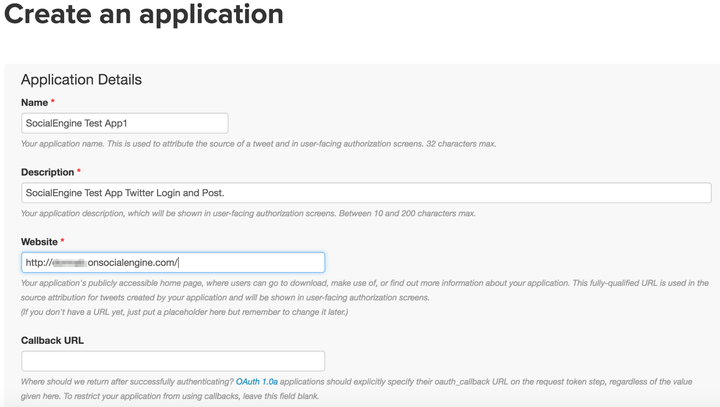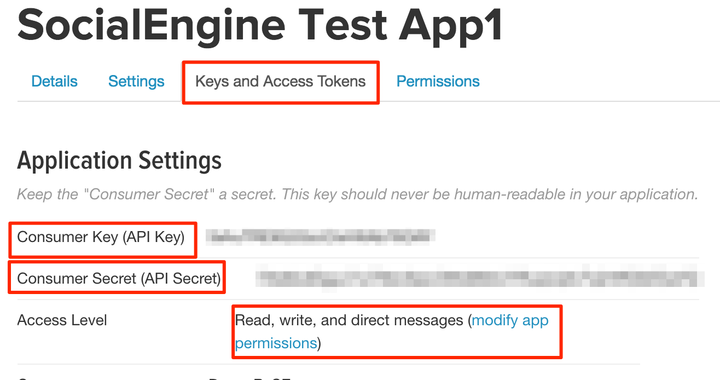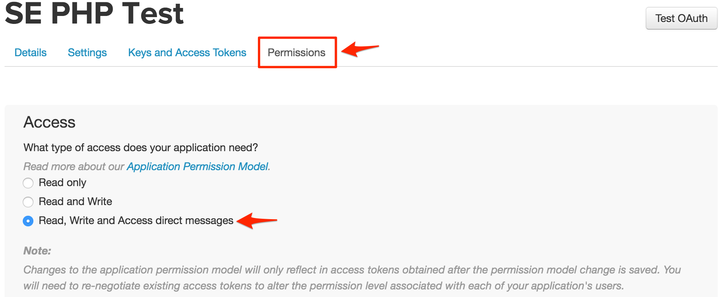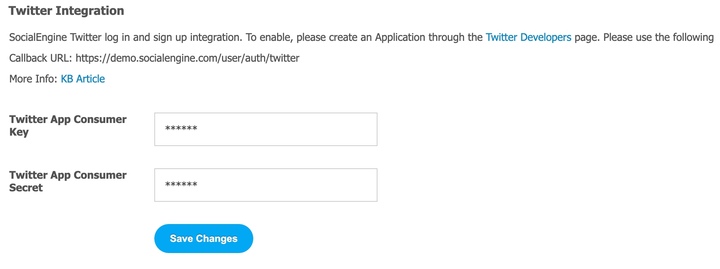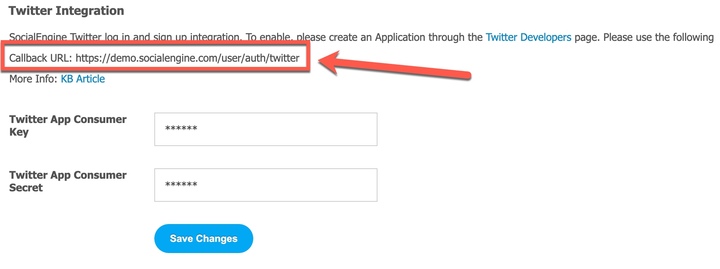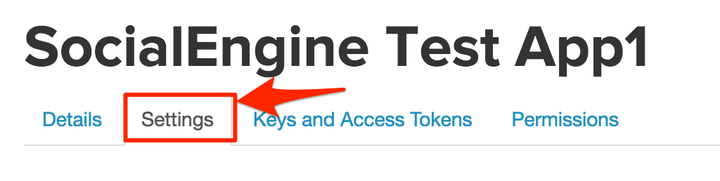Twitter integration allows your users to login to your social network and post content to their Twitter account from within SocialEngine. The Twitter Integration settings page, allows you to enable Twitter integration on your site.
- In order for SocialEngine to communicate with Twitter, you will need to create a Twitter application. To setup a new Twitter application, please go to the following URL: https://apps.twitter.com/.
- You’ll need to log in and once there, click Create New App. Twitter will give you a series of boxes to fill out. Leave the Callback URL blank for now. The Name, Description, and Website will be shown to the public (if you use the Custom Social App) when they authorize the app. Make sure to put it how you want it to be before clicking the Create your Twitter Application button below the form.
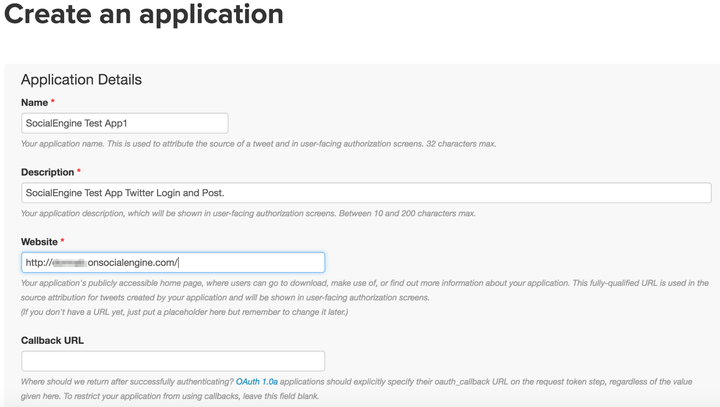
- After you have filled out the form you should see the following, under the "Keys and Access Tokens" section:
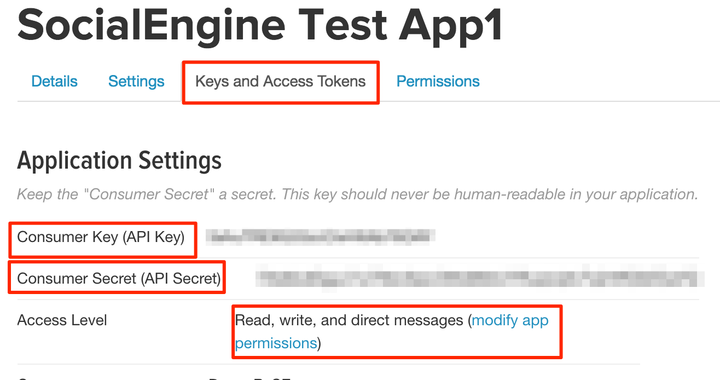
Take note of the numbers next to the words “Consumer key” and “Consumer Secret” - you will need to input these into SocialEngine later. Make sure your app is set to Read, write and direct message as shown above for Access Level.
If it doesn’t have the “Read, write and direct messages” then click the “modify app permissions”, or click the “Permissions” tab and set it to those permissions
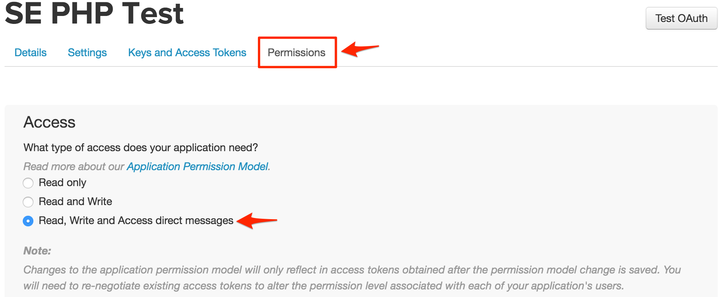
If you have already created an app, you can find your Consumer Key and Consumer Secret numbers by logging into the following site and then clicking on your application:
https://apps.twitter.com/
- Once you've created your Twitter app, login to your SocialEngine admin panel and go to the Settings > Twitter Integration settings page. Enter your Consumer key and Consumer Secret numbers into the appropriate form inputs.
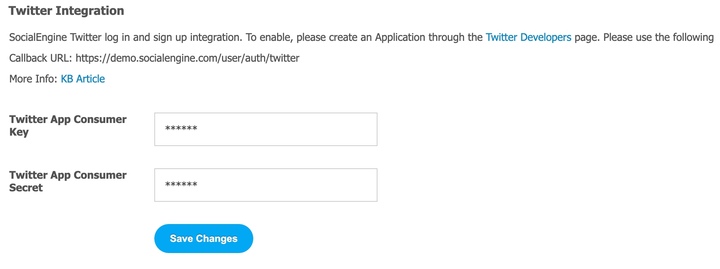
- When you have finished. Save your changes.
- Take note of the "Callback URL" that is shown on the page.
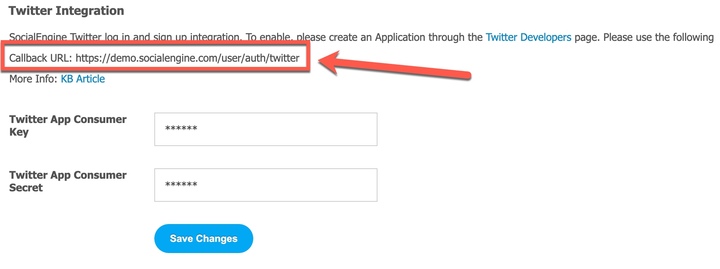
- Go back to your Twitter application page. Then go to the Settings Tab.
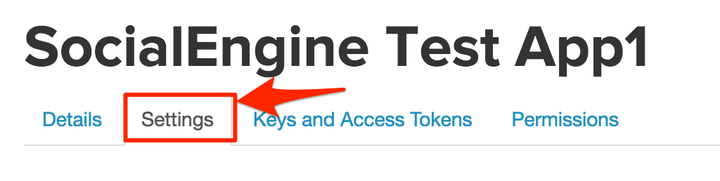
- Enter the Callback URL from step 4 above and click on "Update settings" at the bottom of the page.

Congratulations you have now integrated Twitter with your SocialEngine site! Please feel free to contact us if you have any questions or need further tutorials. Visit our community to have more interactions with us and other clients or third party developers. We’d love to see you there!