Notifications
The File & Media Manager is a great tool that allows you to quickly upload and manage images, icons, or other media for use in your layout, announcements, blog entries, etc.
You can reach the File & Media Manager in your Admin panel by navigating to Appearance > File & Media Manager.

From the File & Media Manager page, click Upload New Files
Find and select the file that you wish to upload from your computer.
Click Open to upload the file. 
Once your image has been uploaded, you can either use it as your logo by following the directions provided in the Add A Custom Logo tutorial, or you can follow the directions below to add it elsewhere in your layout.
Before leaving your File & Media Manager, click the "Copy URL" link at the top of the image that you would like to use.
Under the Appearance menu, click on the Layout Editor link.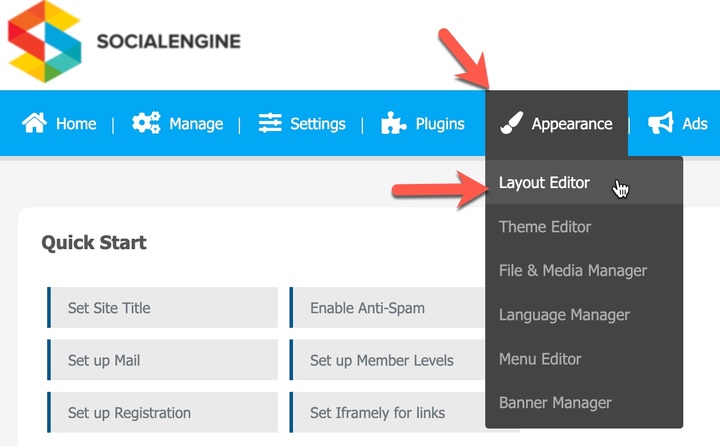
Select the page that you want to put your image on from the drop-down menu.
Drag-and-drop an "HTML Block" widget onto the page.
Using HTML image code such as
<img src=”path/to/image.jpg”>paste the URL of your image in place of “path/to/image.jpg” as shown in the screenshot. Click "Save Changes" to close the popup.
Don't forget to click "Save Changes" near the top of the Layout Editor to finalize your changes to the page.
If you are having trouble uploading files, please check that your server is not running mod_security or mod_sec. Depending on how mod_security has been configured, it may cause errors within the software as it was not designed to function with mod_security enabled. SocialEngine out of the box does not support mod_security and it may require serious customization in order for the software to work as intended with mod_security enabled.
Also check that your /public and /temporary directories are set to 777 permissions recursively. It may be that the system is unable to access the directories to store the files.