Notifications
The Subscription feature allows you to monetize your community. We know that monetizing traffic on niche social websites can take some work, especially with advertising-based methods. Subscriptions allow you to monetize your community without (or in addition to) advertising. This tutorial will show you how to manage the Subscriptions for your community.
To Manage Subscriptions for each member, in your Admin Panel navigate to Billing > Subscriptions.
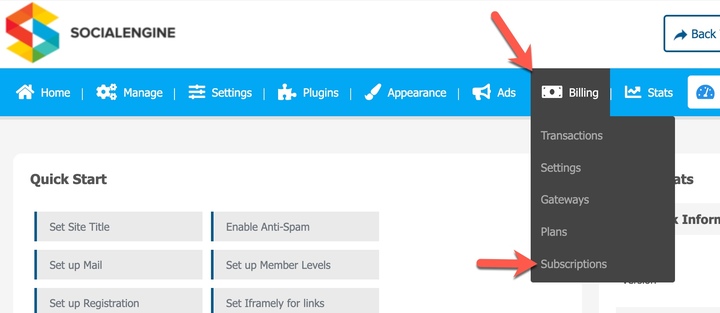
On the Manage Subscriptions page, you’ll see a list of each Subscription with details for “ID,” “Member,” “Plan,” “Member Level,” “Status,” and “Active.”
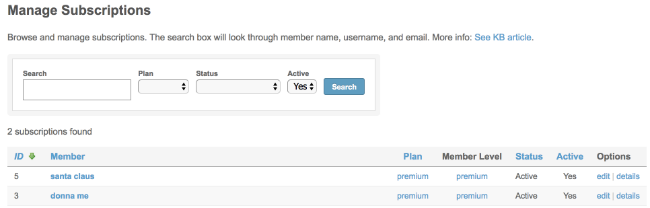
Select a Subscription from the list, or use the search box to search by “member name,” “username,” and “e-mail.”
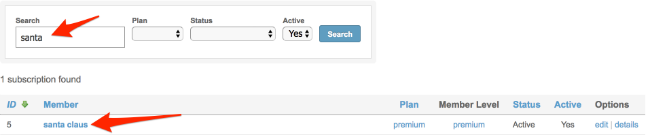
Click 'Edit' to modify the Subscription status (“Active,” “Payment Pending,” “Cancelled,” “Refunded,” etc.) This will not have any effect on existing transactions. For example, changing this to "cancelled" will not refund any transactions or cancel any recurring payment profiles, however if it was previously "active," the member will have to create a new Subscription. Please use the “details” link on the Manage Subscriptions page to perform these actions.

Clicking 'details' will allow you to view Subscription and transaction details.
The Subscription Details page provides all of the details for this Subscription.
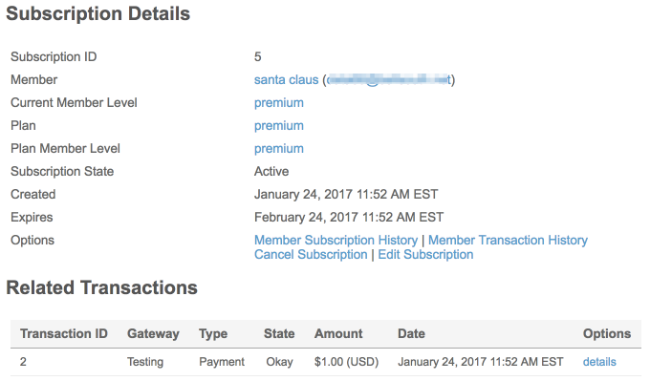
In the “Options” section, you can view the “Member Subscription History” and “Member Transaction History,” and “Cancel” or “Edit” the Subscription.
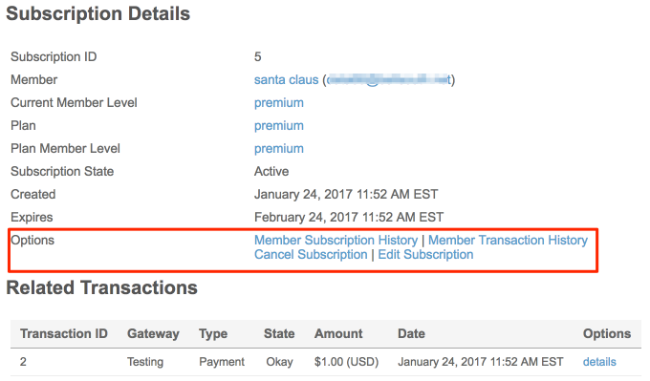
Clicking to “Edit Subscription” here will bring a popup for you to change the Subscription status and whether it’s active or not.