Notifications
Creating custom pages can help you make your site unique for your users and guests. SocialEngine PHP provides you tools that make the process simple to create custom pages and add them to your menu.This article shows you how to create new pages from the Layout Editor in your admin panel.
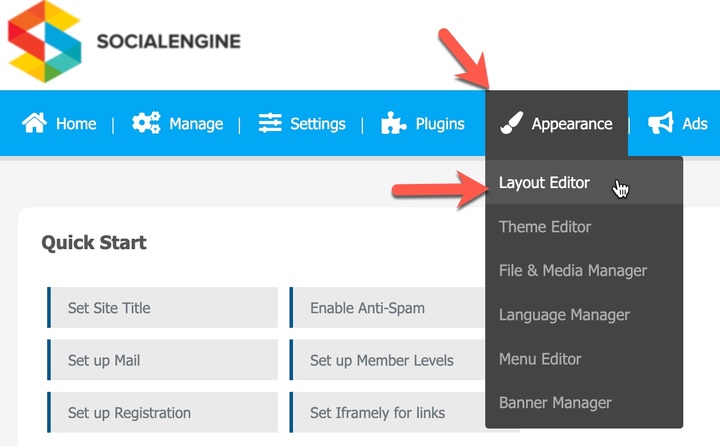






First, you need to know whether mod_rewrite is turned ON or OFF.
If the path to your SocialEngine admin panel contains an "index.php" (ex: http://www.domain.com/index.php/admin/), then mod_rewrite is turned OFF. Your new page will be accessible by going to the URL:
https://www.domain.com/index.php/pages/[PAGE_URL]
where [PAGE_URL] is the value specified in step 5.
If the path to your SocialEngine admin panel does not contain an "index.php" (ex: https://www.domain.com/admin/), then mod_rewrite is turned ON. Your new page will be accessible by going to the URL:
https://www.domain.com/pages/[PAGE_URL]
where [PAGE_URL] is the value specified in step 5.
You may want to add a link in your menu to your newly created page. To do so, follow the instructions provided in the Adding/Editing Menus tutorial. When adding a new menu item, be sure to use the full URL path to the page (ex: https://www.domain.com/pages/[PAGE_URL]). Here’s what our settings look like with our “MyGame” page from the above steps.