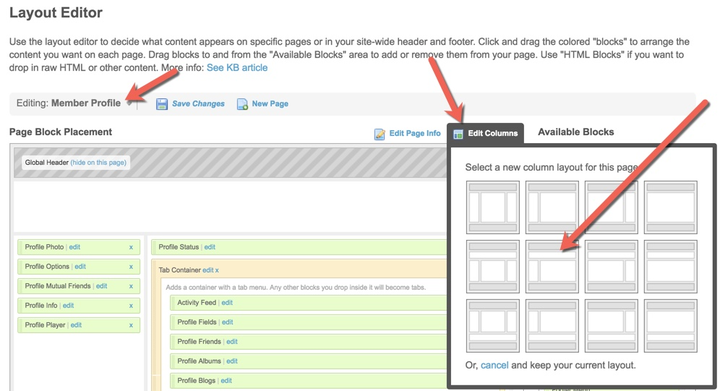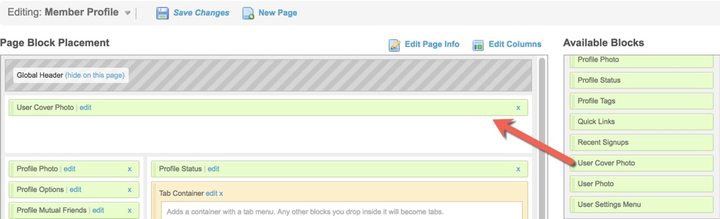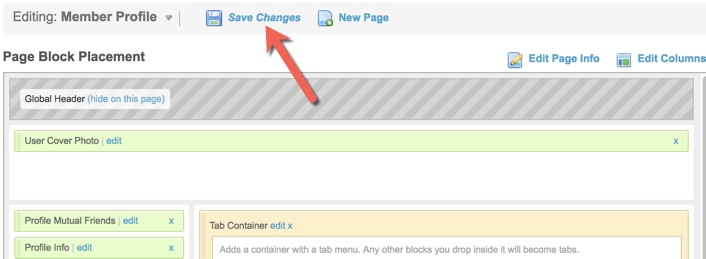Profile cover photos are a great way to dress up your community. These cover photos are available for member, event, poll and group profiles. This tutorial will teach you how to enable and upload a default cover photo for each plugin’s profile.
Before enabling the member level settings for each cover photo, you’ll first need to add the widget to those pages and change the column style. Please follow the guide below and you’ll have cover photos on your site in no time!
Member Profile Cover Photo
- In the Layout Editor choose to edit the “Member Profile” page and set the column to have a top position.
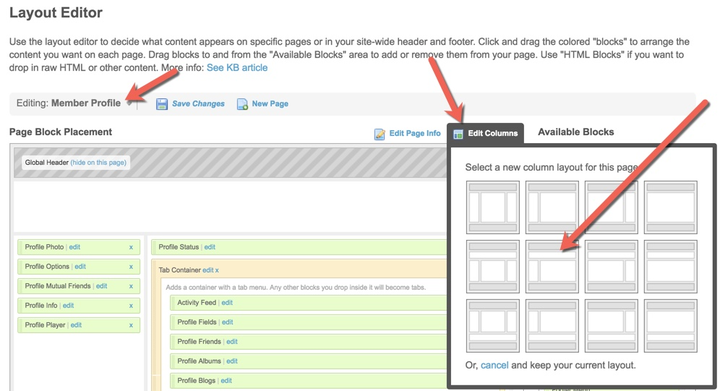
- Drag the “User Cover Photo” widget into the top position.
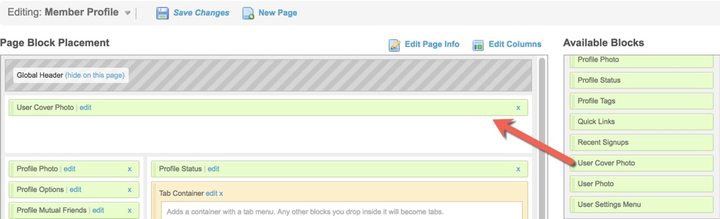
- Remove “Profile Photo,” “Profile Options,” and “Profile Status” from the current widgets as these items are included in the Cover Photo widget.

- “Save Changes” when done.
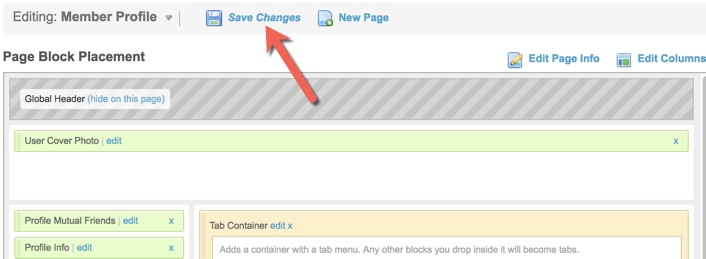
- Follow the member level guide to set up member level permissions and upload a default cover photo.
Event, Poll, Group Profile Cover Photo
- Follow the steps above for each of these for which you want to add the cover photo, selecting the cover photo widget from their respective sections.
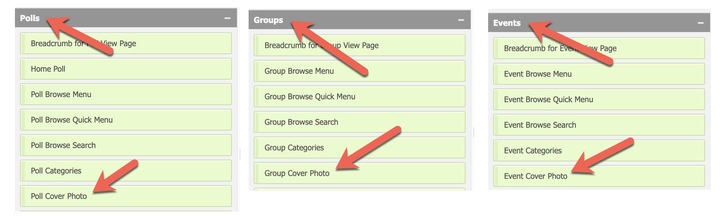
- Follow each plugin's guide to set up member level permissions and default cover photos. Event, Group, Poll